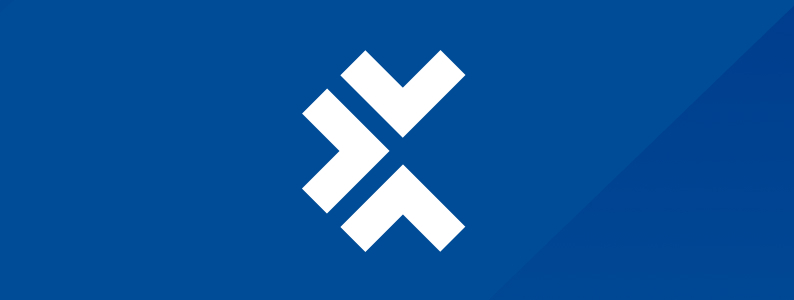
In the dynamic landscape of mobile applications, iOS powers millions of devices across the globe. But behind every function and user experience lies a complex codebase that demands rigorous testing to ensure optimal performance. This is where a solid understanding of iOS testing is essential.
In this post, we’ll look into what iOS testing really is and the methods you can follow to test your own iOS app. We’ll also go over how to perform both manual and automated testing, and how to test apps on a real device to ensure that your users have a great experience.
What is iOS testing?
iOS testing refers to testing an iOS application (.ipa files) to validate its performance and functionality on various Apple devices, like the iPad and iPhone, running on different iOS versions. Comprehensively testing your iOS app is essential if you want to find and get rid of bugs and, ultimately, deliver the best user experience.
In addition to testing the functionality by emulating user actions, iOS testing also involves testing the load time, overall user experience, installation time, user interface, and OS version support, among other things. This can help you find and solve potential problems before you launch an app or release an update.
What are the methods of iOS testing?
There are three main ways to test an iOS app:
- Xcode’s built-in simulator
- manual and automated testing with a third-party emulator that mimics different Apple devices
- manual and automated testing on real Apple devices
Manually testing your application on real Apple devices is one of the most effective ways of making sure that the app works as expected. Plus, running the app on a real device helps you understand how it affects the device’s overall performance and battery life. It’s impossible to get these insights with an emulator. However, manual device testing can be costly and time-consuming.
Simulators and emulators are great alternatives for testing an iOS application, especially in the initial development stages. However, they have their shortcomings. For instance, they can only mimic the iOS device to an extent, and aren’t always the best option if you want to comprehensively test your app.
Click here to enter text.Plus, emulators and simulators can’t truly replicate the actual speed and performance of running the app on a real iOS device. As a result, you might overlook critical bugs that can adversely affect user experience and app performance. With that being said, emulators do allow you to test on a variety of devices with different software configurations. Using simulators and emulators is also more cost-effective and efficient than testing on real devices.
Manual testing on real devices helps you find and resolve critical bugs much faster, but it is time-consuming and prone to errors. Automated testing, on the other hand, is fast but can miss potential bugs.
Meanwhile, automated testing can be conducted in emulated environments and on real devices. And while it can help you save money and time and ensure a bug-free app by allowing you to test extensively, automated testing also has limitations. Automated solutions that use simulators and emulators have limited scope because they can’t fully mimic iOS devices; meanwhile, automated testing on real devices involves buying and maintaining various devices, which can be costly.
Which one should you choose?
Keeping all the advantages and limitations in mind, your iOS testing strategy should involve a combination of all these methods. Manual testing on real devices helps you find and resolve critical bugs much faster, but it is time-consuming and prone to errors. Automated testing, on the other hand, is fast but can miss potential bugs.
How to perform iOS testing
To thoroughly test your iOS app, employ different manual and automated testing strategies.
Manual testing
As the name suggests, manual testing involves checking the app by hand. This means that you run the app either in a simulator or on a real device and perform a variety of predetermined test scenarios. Instead of writing test scripts, all you need to do is open the app you want to test and perform the steps. Keep in mind that manual testing is hard to scale and is only suitable for specific cases, such as when you want to take a quick look at a certain functionality.
Automated testing
Automated testing involves running test scripts every time changes are made to the code. You should run both unit tests and end-to-end tests to completely test the app’s functionality.
Unit tests are used to isolate and test individual components of your app, including different functions and methods, to ensure they work as expected. The test usually passes some variables to the component you want to test and checks if it returns the right values or the expected output.
The biggest benefit of unit tests is that they help you identify and fix bugs very early in the development cycle. Remember, fixing bugs later down the road is much costlier and more time-consuming than fixing them early on. One of the best tools for running unit tests on iOS apps is OCUnit, a framework for Objective-C that is integrated into Xcode.
Meanwhile, end-to-end tests involve testing the whole application, including back-end functionality, network requests, app logic, and the user interface. The idea here is to understand how the application behaves when real end users use it.
There are a variety of tools available today for automated iOS testing:
- XCUITest, a testing library by Apple for testing UI elements. It uses XCTest, an integrated framework for Xcode
- Appium, an open-source test automation framework that can run tests based on XCUITest. You can also use it for Windows and Android tests
- KIF, an integrated test framework that’s easy to integrate with Xcode
- Frank, another open-source framework for iOS acceptance testing
Beta testing
While both automated and manual tests can help identify a lot of bugs, it’s always good practice to see how actual users interact with your application. One way to do that is with iOS beta testing, which allows you to send invites to third-party or beta users to run your app before you release it to the public. And Apple makes things even easier for you—its TestFlight program allows you to easily find beta testers and ask them to try out your application.
It’s important to remember that beta testing isn’t an alternative to unit and end-to-end tests. Beta testing can help you gather data about an app’s functionality and how real users use it. This is important because unlike internal testers, external users don’t have any knowledge of your app or how they should use it. As a result, external users might help you uncover issues that internal testers overlook.
iOS app testing checklist
So now you have a sense of what testing methods you need to conduct iOS testing. But what, specifically, do you need to test?
- The iOS testing steps will vary based on the app, especially when it comes to functionality, but all iOS testing requires that you test the following:
- The time it takes for the app to be installed and whether both the name and icon appear as they should once it’s installed
- The time it takes for the home screen to load and whether all components of the home screen load as expected
- How the app works in portrait and landscape mode
- Whether the app behaves as expected without an internet connection and doesn’t crash
- Whether permission alerts (like location services and push notification alerts) are displayed to users
- Whether the app works as expected when you restart it, and when you return to the homepage without quitting and open the application again
- Whether the app sleeps to prevent battery drain when it’s running in the background
- Whether the app displays progress status or messages when contents are loading
Testing your iOS app before releasing it is essential if you don’t want users to give up on it and simply uninstall it because of errors and bugs.
How to test iOS apps on a real device
Testing an iOS app on a real device is quite easy. First, download Xcode and create a project. Once you’re ready to run it, plug your iOS device into your computer. Go to run destination in the toolbar or click on the device near the run button, and choose your device (it should be present at the top). Next, unlock your iOS device and click on run in Xcode. Doing so will install and run the app on your phone, and open up a debugger in your IDE. That’s it!
Final thoughts
Testing your iOS app before releasing it is essential if you don’t want users to give up on it and simply uninstall it because of errors and bugs. To ensure that you identify all major bugs and errors, you’ll need to include both manual and automated testing, as well as beta testing, in your testing strategy.
This post was written by Nimra Ahmed. Nimra is a software engineering graduate with a strong interest in Node.js & machine learning. When she’s not working, you’ll find her playing around with no-code tools, swimming, or exploring something new.