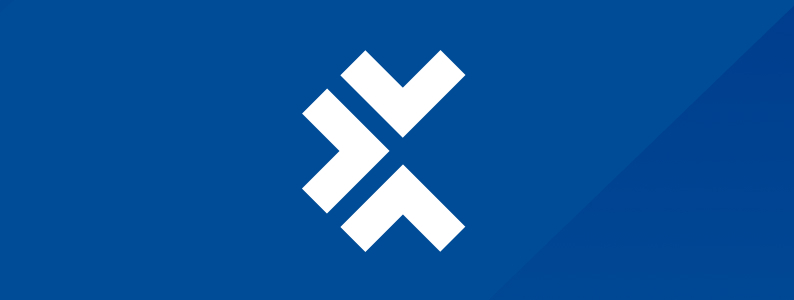

Testing is a crucial aspect of the software development lifecycle. It ensures that the product meets specified requirements and is free from defects. Jira, a popular tool for project management, can effectively manage testing workflows, especially when enhanced with powerful plugins like Tricentis Test Management for Jira.
This post will walk you through the process of setting up and optimizing a Jira testing workflow, ensuring seamless integration between development and QA teams.
Components of a jira workflow
Understanding the components of a Jira workflow is essential for effectively managing your testing process. Here’s an overview of the key elements:
- Statuses represent the different stages an issue can be in. Common statuses include To Do, In Progress, In Review, and Done.
- Transitions are the movements between statuses, such as moving a test case from In Progress to In Review.
- Conditions are requirements that must be met before a transition occurs, such as a test being executed before it’s marked as done.
- Validators check make sure that certain criteria are satisfied before an issue transitions, like verifying all fields are filled out.
- Post functions are automated actions triggered after a transition, like updating a field or sending a notification.
Jira’s workflows are highly customizable, allowing teams to tailor them to their specific testing needs. This flexibility is crucial for adapting the workflow to different projects and ensuring that it aligns with the team’s objectives.
Jira’s workflows are highly customizable, allowing teams to tailor them to their specific testing needs.
Creating a workflow in jira
Creating a Jira testing workflow involves defining issue types, designing custom workflows, and implementing Tricentis Test Management for Jira. Here’s a step-by-step guide:
Step 1: Set up a new project
Follow the steps illustrated in the images below to sign up and get Jira free.
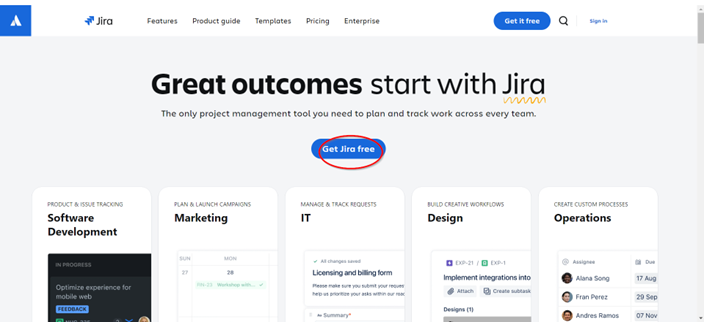
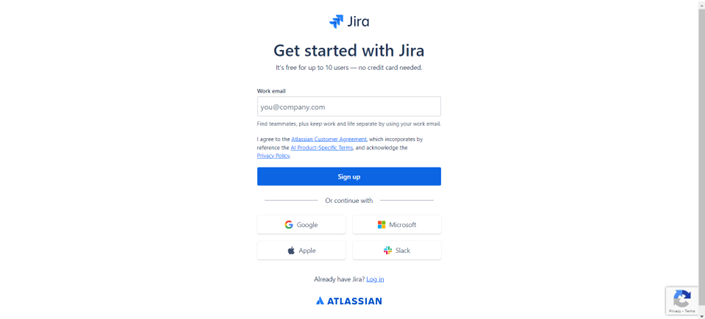
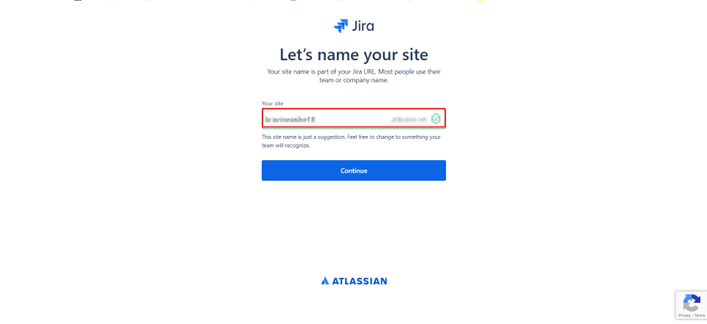
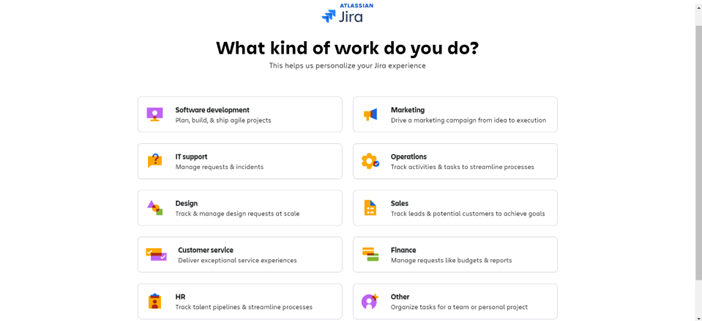
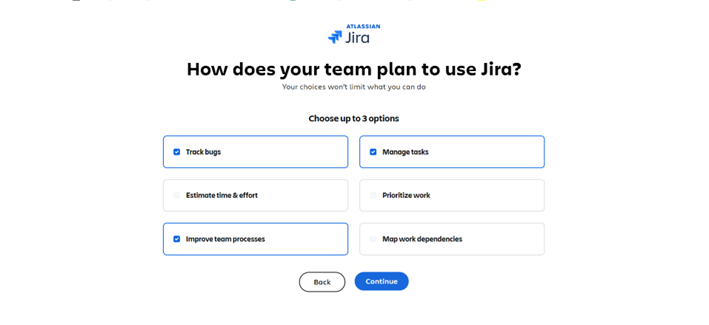
2. Once you’ve finished the sign-up process, create your first project.
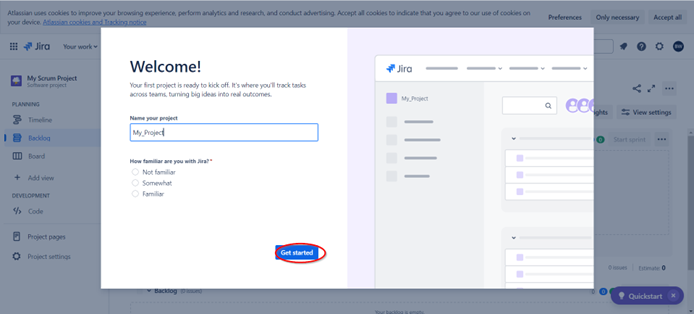
3. Select Create Project and choose a template, such as Software Development, to suit your testing needs.
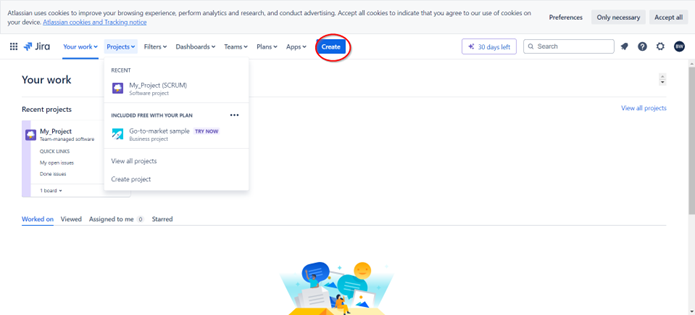
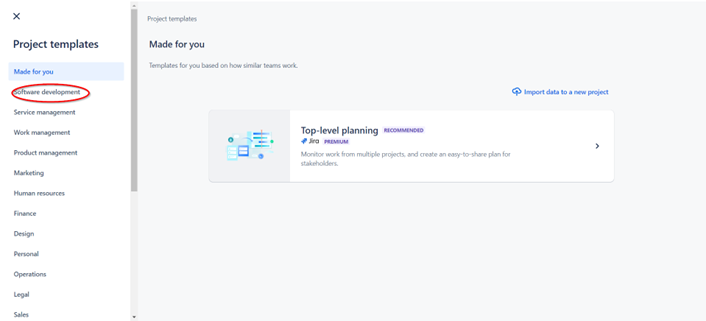
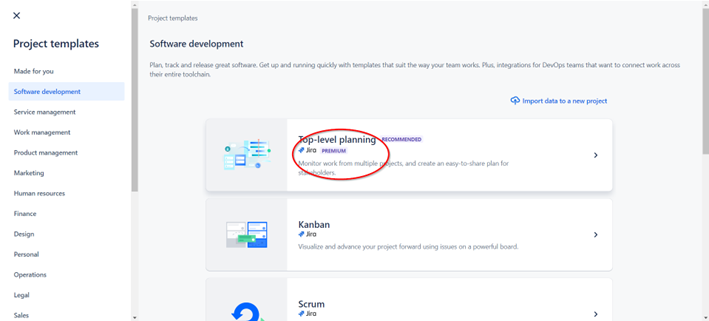
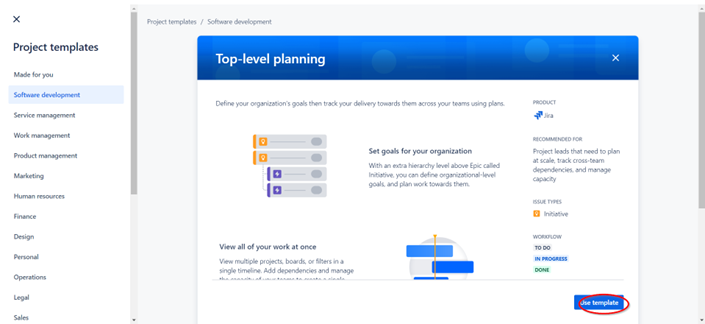
4. Name the project (e.g., “Test_Project”) and configure the project settings.
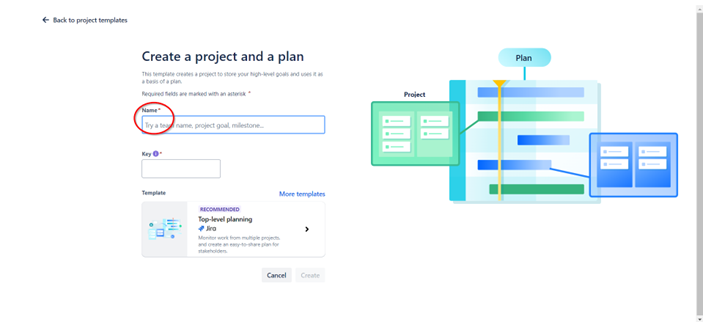
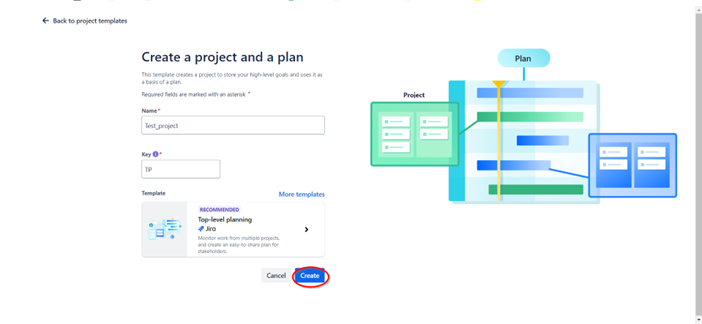
Step 2: Define custom issue types
To represent different testing components, you’ll need to create custom issue types like Test Case, Test Cycle, and Defect for Jira test management.
1. Go to Project Settings > Issue Types.
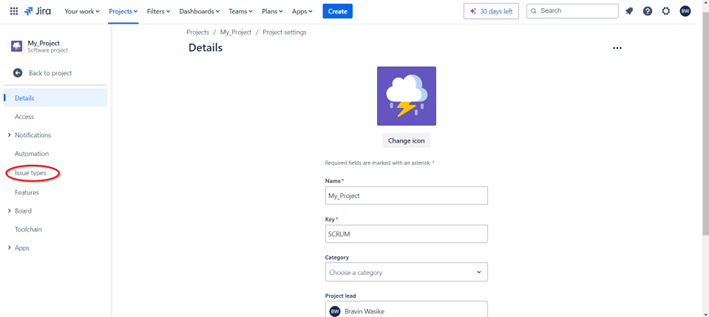
2. Click Add Issue Type and create the following:
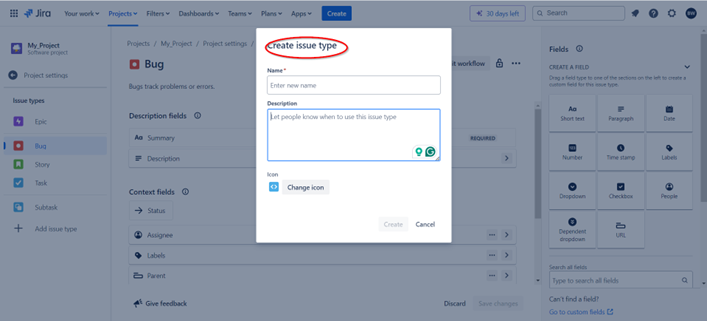
- Test case: Represents individual tests, detailing steps, inputs, expected results, and actual results. It forms the basis of the testing process.
- Test cycle: Groups related test cases into a coherent unit, such as regression tests or sprint-specific tests. Test cycles help organize and execute test plans.
- Defect: Logs issues or bugs found during testing. It contains details like severity, steps to reproduce, and associated test cases.
- Test plan: Outlines the strategy and scope for a set of test cycles, detailing objectives, resources, and schedules.
- Test set: Represents a collection of test cases and test cycles for easier management and execution.
3. Customize the fields for each issue type, ensuring they capture the necessary details.
Step 3: Design custom workflows
Custom workflows define how issues move through different statuses. Here’s how to design them:
1. Navigate to Project Settings > Workflows.
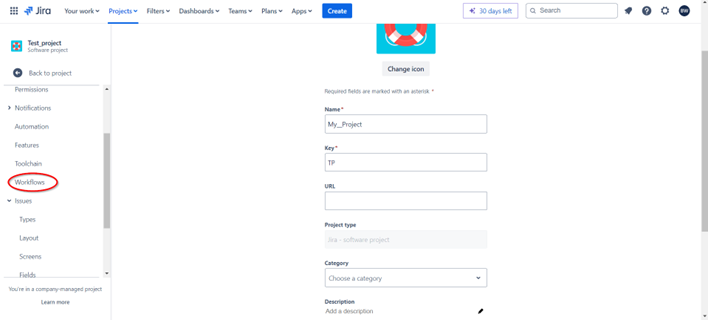
2. Click Add Workflow to create new workflows for each issue type.
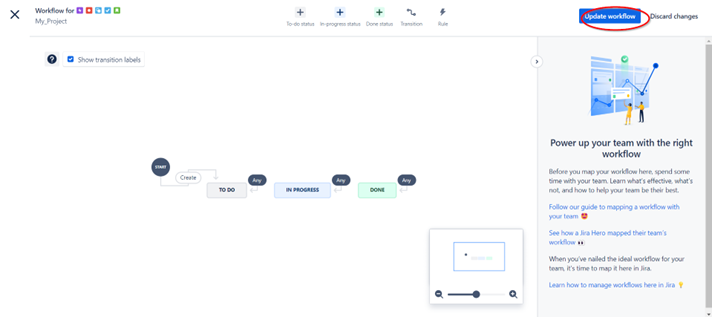
3. Define the statuses and transitions. For example, a test case workflow can include the following:
- Open: Test case is created.
- In progress: Testing is underway.
- Blocked: Testing is halted due to a blocker.
- In review: Results are being reviewed.
- Completed: Test case execution is complete.
4. Add conditions, validators, and post functions as needed to streamline the process.
Active vs. inactive workflows
In Jira, workflows can be either active or inactive, affecting how they interact with issues in a project.
Active workflows
Active workflows are currently in use and assigned to a project or issue type. Changes to active workflows require careful consideration, as they can impact ongoing tasks.
- Management:
-
- Go to Project Settings > Workflows.
- Identify workflows marked as active.
- Use the Workflow Editor to make minor adjustments. Major changes require cloning and creating a new version.
- Best practices: Regularly review active workflows to ensure they align with project goals and make necessary updates during off-peak hours to minimize disruption.
Inactive workflows
Inactive workflows are not currently assigned to any project or issue type, allowing for unrestricted editing.
- Management:
-
- Navigate to Jira Administration > Issues > Workflows.
- Identify workflows marked as inactive.
- Edit the workflow using the Workflow Editor without affecting active projects.
- Use cases: Use inactive workflows for testing new configurations or as templates for future projects.
Transitioning workflows
To transition between active and inactive workflows, take the following steps:
- Clone the active workflow to create an inactive copy.
- Make necessary changes to the inactive workflow.
- Assign the updated workflow to the desired project or issue type, replacing the old one.
Importance of optimizing the testing workflow in jira
Optimizing the testing workflow in Jira is crucial for maximizing efficiency and ensuring high-quality outcomes. Here’s how to get the most out of your workflows:
1. Centralize test management
By integrating testing into Jira, teams can manage all aspects of the testing process using a single platform. This reduces the need for external tools and minimizes context switching.
2. Enhance collaboration across teams
Jira enables seamless collaboration between QA, development, and product teams. This ensures that testing is aligned with development objectives and improves communication.
3. Streamline testing with automation
Automation reduces manual effort and increases efficiency. Integrating automated testing tools with Jira ensures consistency and traceability.
4. Improve traceability and compliance
Jira’s powerful reporting features provide real-time insights into testing progress, coverage, and defects. This helps teams make informed decisions and ensures compliance with industry standards.
5. Continuously optimize workflows
Regularly review and refine your workflows to adapt to changing project needs and incorporate feedback from team members.
Effectively testing workflows in Jira empower teams to deliver high-quality software by centralizing management, enhancing collaboration, and streamlining processes.
Introduction to test management for jira by Tricentis
Tricentis Test Management for Jira is a specialized plugin that extends Jira’s capabilities, providing comprehensive tools for managing the testing process. It integrates seamlessly with Jira, enabling teams to create, manage, and execute tests without leaving the platform.
Key features of Tricentis test management for jira
- Generative AI test case creation: Generate test cases from text descriptions automatically, saving time and effort.
- Integration with test automation: Connect automated test scripts with manual testing, ensuring consistency and traceability.
- Real-time data and reporting: Gain insights into test coverage, defects, and project status with built-in reporting tools.
- Scalability and usability: Handle performance and usability challenges at scale, ensuring teams can maintain productivity.
It integrates seamlessly with Jira, enabling teams to create, manage, and execute tests without leaving the platform.
Implementing Tricentis test management
Tricentis Test Management enhances Jira’s capabilities by providing specialized tools for test management. Here’s a practical guide to implementing Tricentis Test Management for Jira:
Install the plugin
- Visit the Tricentis Test Management for Jira page on the Atlassian Marketplace.
- Click Try it free to install the app in your Jira instance.
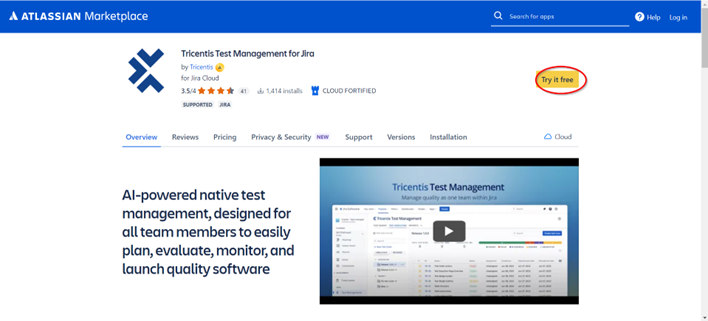
Configure integration
1. Follow the setup instructions illustrated in the images below to configure the integration, linking and adding it to your testing project.
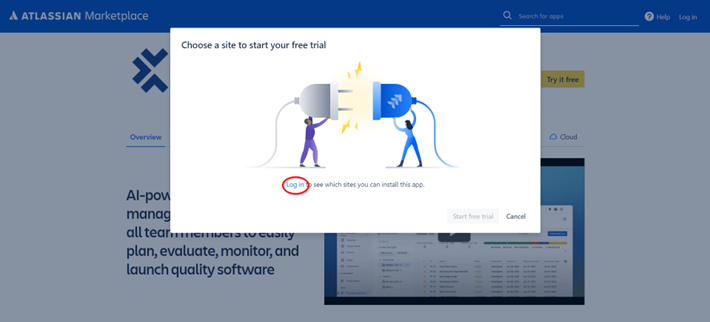
2. Link Tricentis Test Management to your Jira project by following the setup wizard.
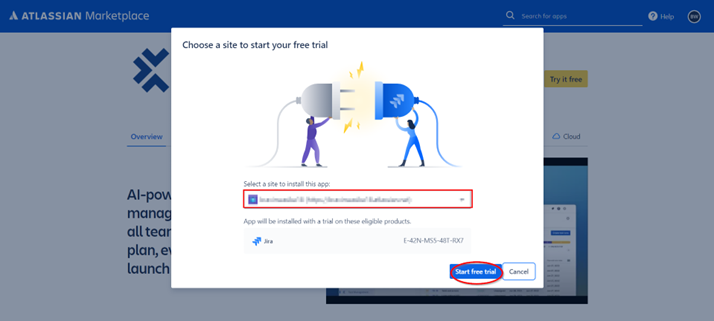

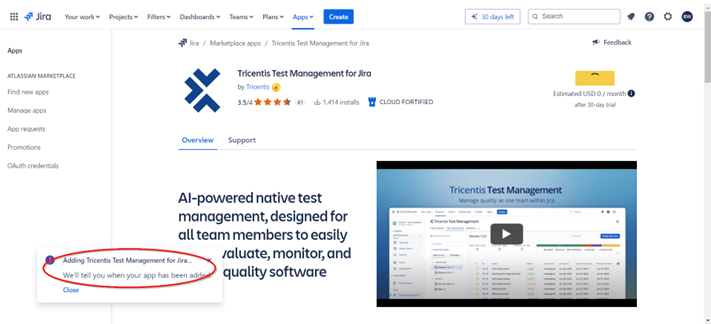
3. Customize settings to align with your testing needs.
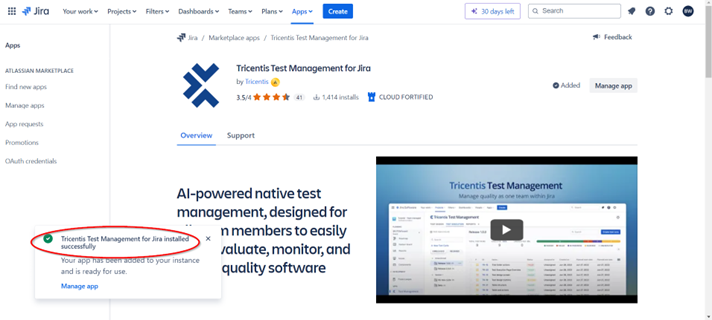
4. Click Manage app to start using Tricentis Test Management for Jira.
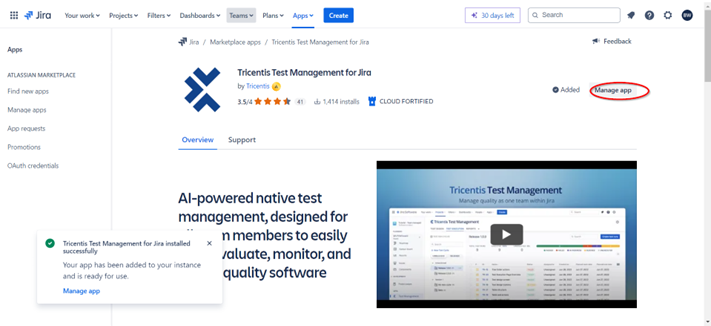
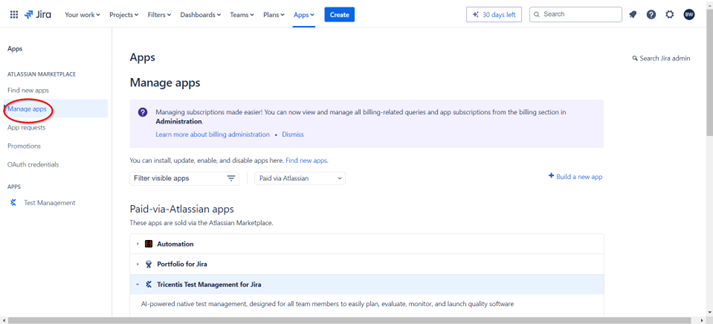
Create test cases
1. Use the Generative AI feature to automatically generate test cases from requirements or descriptions.
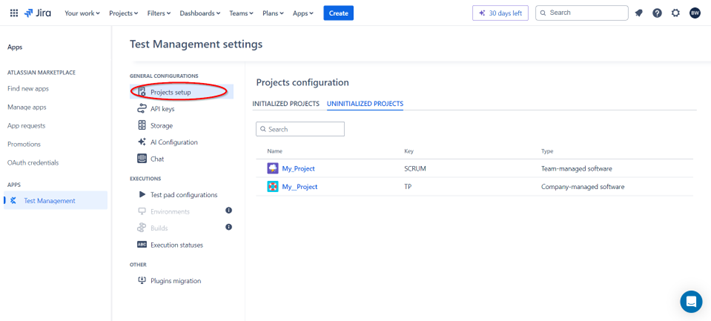
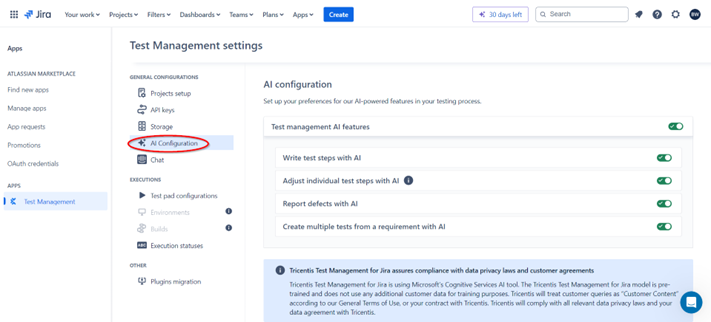
2. Organize test cases into test sets or folders for better management.
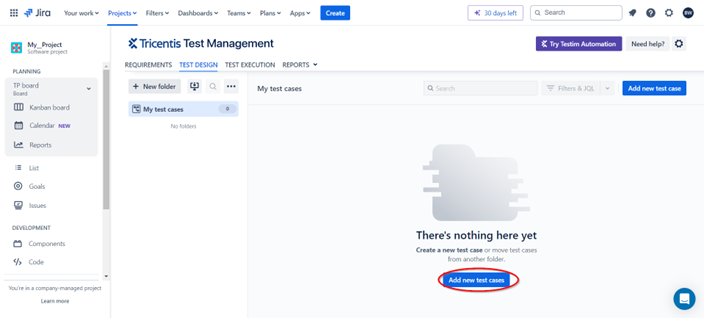
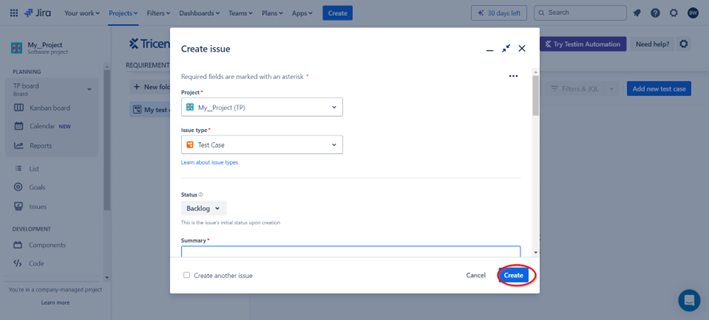
Execute test cycles
Group related test cases into test cycles and assign testers. Monitor test execution and update results in real time.
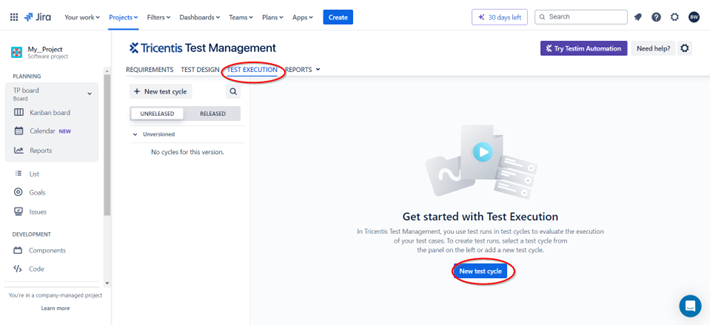
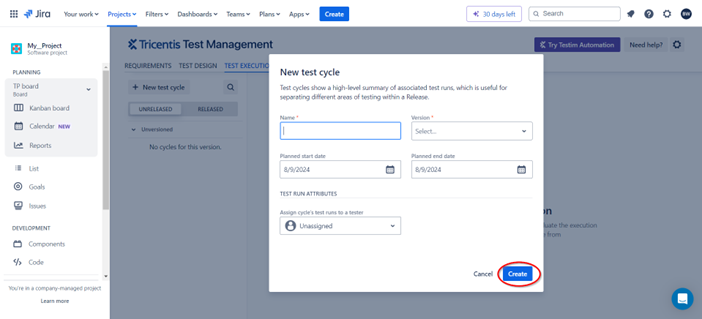
Analyze reports
Utilize Tricentis’s reporting tools to assess test coverage and defect status. Share insights with stakeholders to facilitate informed decision-making.
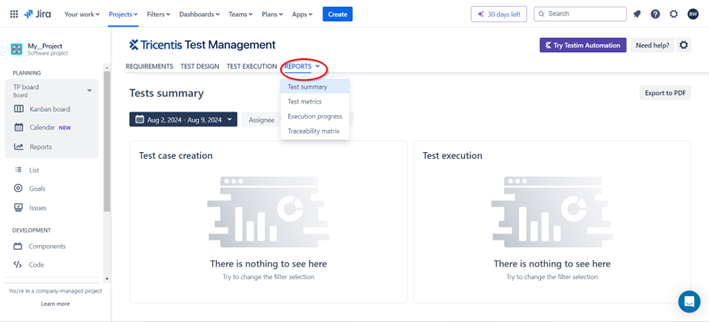
Benefits of using test management for jira
Tricentis Test Management for Jira offers several key benefits that enhance the testing workflow:
Real-time data for decision making and collaboration
With built-in reporting and real-time data, teams can make informed decisions quickly. This facilitates collaboration across departments and ensures that testing efforts are aligned with business goals.
Example: Use real-time dashboards to monitor test progress and identify bottlenecks, enabling proactive adjustments.
Governance and change management
Tricentis offers robust governance features, allowing teams to track changes and maintain traceability between tests and requirements. This is crucial for meeting compliance standards and ensuring accountability.
Example: Implement change management policies that require approval before modifying test cases or requirements.
Improved collaboration across teams
By integrating testing directly into Jira, Tricentis eliminates the need for separate tools, enabling teams to work together seamlessly. This improves collaboration between QA, development, and product teams, leading to higher-quality outcomes.
Example: Facilitate cross-functional meetings to discuss test results and prioritize defect resolution.
Enhanced productivity with streamlined toolsets
Tricentis reduces context switching by providing a dedicated test management solution within Jira. This streamlines the testing process and enhances productivity, allowing teams to focus on delivering value.
Example: Leverage Tricentis’s intuitive UI to quickly create and manage test cases without leaving Jira.
Standardizing and scaling QA best practices
With Tricentis, organizations can establish a foundation for growth by standardizing QA practices and scaling them across projects. This ensures consistency, efficiency, and quality in testing efforts.
Example: Develop a library of standardized test cases and templates to be used across different projects.
Conclusion
Jira paired with Tricentis Test Management offers a comprehensive solution for managing testing workflows. By centralizing test management within Jira, teams can streamline their processes, improve collaboration, and ensure alignment with development objectives. Whether you’re a QA leader, a senior tester, or a technology leader, leveraging Jira for testing can drive productivity, enhance quality, and support the successful delivery of software projects.
For more insights on test management and agile practices, explore the Tricentis Learning Section and discover the full potential of Tricentis Test Management for Jira.
This post was written by Bravin Wasike. Bravin holds an undergraduate degree in Software Engineering. He is currently a freelance Machine Learning and DevOps engineer. He is passionate about machine learning and deploying models to production using Docker and Kubernetes. He spends most of his time doing research and learning new skills in order to solve different problems.